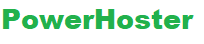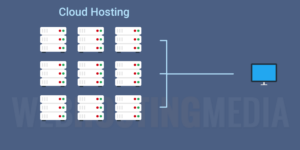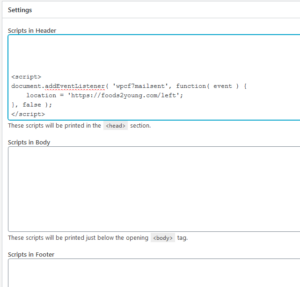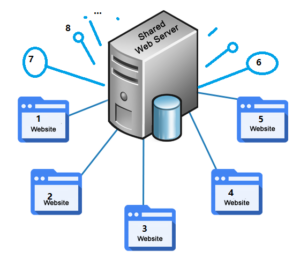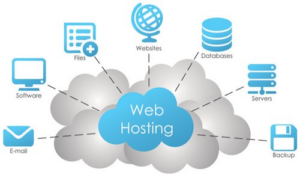Once you’ve chosen a template, you need to provide information about your business to customers. The information you provide will display on your storefront.
To Configure Storefront Information
- Log in to your PowerHoster account.
- Click Quick Shopping Cart.
- In the Quick Shopping Cart list, click Manage next to the Quick Shopping Cart account you want to modify.
- From the Set Up menu, in the Business Information section, click Name, Logo, Contact info.
- Complete the fields with your company’s information.
Here’s the information for our t-shirt company, as an example. You would fill these fields with your own company’s information:
- Company Name — So Many Shirts!
- Slogan — We Sell a Lot of Shirts!
- Address — 123 Test St., Phoenix, AZ 85001
- Primary Phone — (321) 555-4444
- Alternate Phone — (321) 777-6666
- Email Address — example@secureserver.net
- Copyright Year — 2011
- Favicon — A favicon displays next to a site’s URL in a Web browser. When visitor’s bookmark your site, the icon displays next to the link.
- Logo

- Welcome Image

- Invoice Image 1 and 2
The invoice images show on our customer’s receipts. We use our logo here, but you could choose something different for your personal store.Here is what the t-shirt storefront looks like after completing this information.