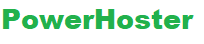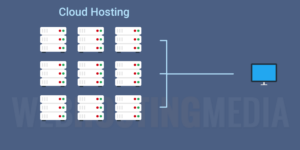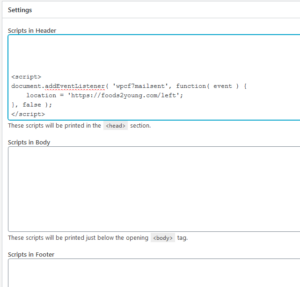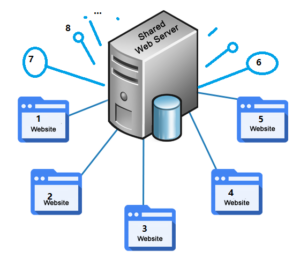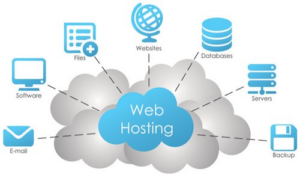Selecting the display style of your products and categories pages is the last step in designing the basis of your storefront.
Category Page Style
The Category Page Style defines how the products and categories display on your site.
Product Page Style
The Product Page Style defines the product’s display when a customer clicks on a product for more information.
If you don’t have time to add images to each of your products and categories, you can add a placeholder image that will display for all of your products and categories until you have time to add individual product images. You can access them from the Set Upmenu, under the Design option, by clicking Default Product Images.
To Select Page Styles
- Log in to your PowerHoster account.
- Click Quick Shopping Cart.
- In the Quick Shopping Cart list, click Manage next to the Quick Shopping Cart account you want to use.
- From the Set Up menu, in the Design section, select Category Page Styles or Product Page Styles.
- In the Select Category Page Style or Select Product Page Style section, select a layout style. Use either the page menu or the yellow next arrow to view additional layout styles.
- Click OK.
Note: To preview a particular product page style, click the style thumbnail. The current layout style is shown in the Current Selection menu.
For the t-shirt example, we selected the Category Page Style “3 Column No Border”.


Since each shirt will have multiple ordering options, we selected “Style 2” for the Product Page Style.

Now that you designed your storefront, it needs products.