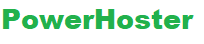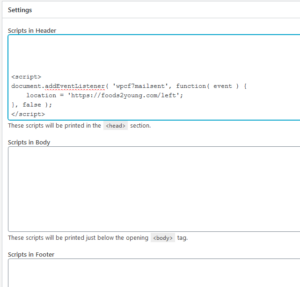This almost certainly happens because WordPress cannot load the TinyMCE editor files or the TinyMCE javascript code could not be run. So make sure your browser support Javascript.
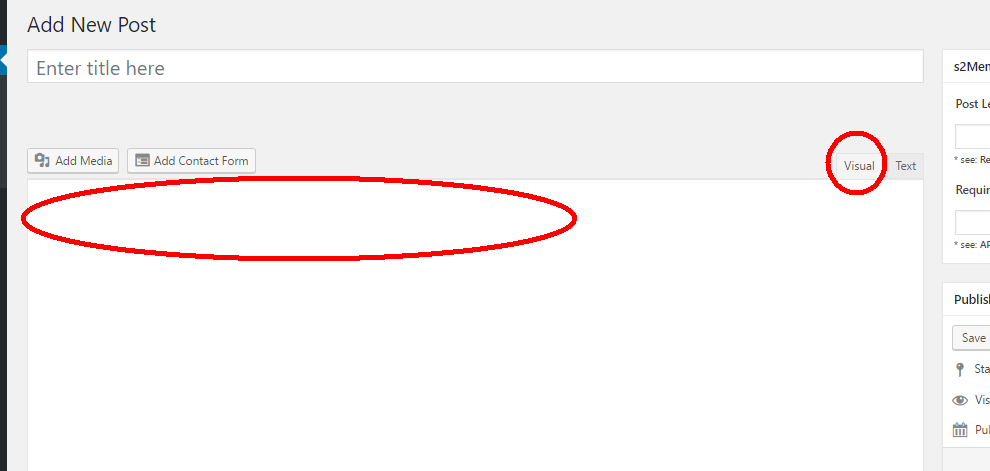
Solutions are simple. Just make your TinyMCE editor loadable. Check your .htaccess file in your WordPress root folder or WordPress wp-includes folder. Backup it and then Delete it and reactivate it by your website admin area changing permanent links or super cache admin something like that. Your TinyMce will be working. You do not need create htaccess file by your file manager.
Some secure plugins may install some htaccess file in your wp-includes folder to disable load of some scripts. If this is the case, please make sure you want visual editor or your secure plugins. I suggest you disable it when you are editing your website and re-activate it when you are not working on it
If your TinyMCE file in /wp-includes/js/tinymce/wp-tinymce.php doesnot exit (rarely happens), just upload a wp-tinymce.php.
There are a lot of other solutions to this problems. It includes:
- make sure that the “disable visual editor” was not checked
- make sure that your browser is up to date
- Try clearing your browser’s cache and cookies
- try deactivating and reactivating the themes and plugins
- create an user by admin area not by phpadmin
- Delete Cache of all logs by File Manager
- change to a different theme
- Change “Display name publicly as” to your Nickname
- Check wp-config.php file for cache file location
- install wp-editor plugins
- permalinks, change to “plain” or another, save changes, then try back
There are lot of other solutions, but the most possible solution is the .htaccess file changing.