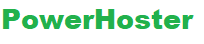You can easily schedule your blog post to automatically post by themselves whenever needed in the future. Read below to see a quick summary of how it works. If you wish to take out a blog post which is published already and automatically publish it again at a particular date/time in the future, the guidelines are the same. In the left side of post editor, there is a menu where you need to click on the calendar picture on the blue colored Publish button. In that calendar, you need to choose the preferred time/date that you would want your post to publish.
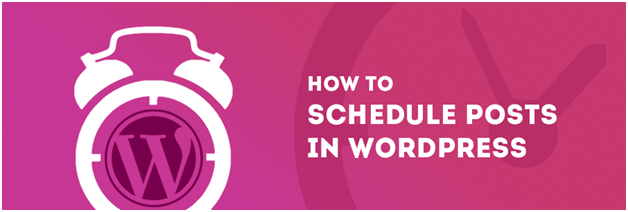
Some important tips for using the calendar icon –
- Make use of the right/left arrow keys for changing the month.
- You can move your cursor over the year option for changing the year, and then click on the arrow that come into view
- Choose any date/day and then click on it
- You can change the time with the use of 2 inputs at the bottom.
- Your website will publish depend on its time-zone setting. You will notice a note at the end of the post if you are publishing your post from a dissimilar time zone.
You also have the option to change the time and date on your own at the peak of the calendar. Well, you can also change the current time and date, or change them totally by entering commands such as “Next-Monday at noon” or “Tomorrow” and pressing enter or return on your keyboard. The WP calendar is smart, plus it will make these commands into appropriately formatted times and dates when possible. Cross check that the time and date are right, plus you are right to go. Once you set your future time or date, publish or post button will adjust to say Schedule and checkbox will seem on the calendar key. At the time of seeing the calendar, the presently chosen date will be shown with a blue-colored mark and today’s date will get an orange circle in the region of it. Dates when other blog posts are previously planned to be posted are shown with a light-blue draw. You can simply shift your cursor over these dates for watching what blog posts are programmed for that day.
Tip: don’t forget to cross check the date at the peak of this calendar prior to click on publish button, and confirm the properly says PM or AM.
As soon as you have chosen the right time and date, you need to click on Schedule. This will just schedule your post, plus the button will now notify Update. Also, you will see the status change of the post from Draft kept to Scheduled.
Scheduled blog posts will be activated by the very first visit to your blog after or on the exact time/date your set. When you notice that the time that you set has arrived and gone and your blog post hasn’t yet published, just sign off your WordPress site and see the front page of your blog. Your website visit has to lead to your post to emerge.
How to Republish a Post
At times, you may wish to publish your older post again. If you want to do this, then you have some wonderful options:
You have the ability to reschedule your older post by changing the time and date of the post that was published and typing the future time and date, and then simply clicking on Schedule. Whenever the scheduled time comes, your blog post will jump from its previous place in your timeline to the latest place on your blog and show the recent time and date. The url of the blog post will also replace to show the new date of publication. Whenever you republish your blog post, it won’t reallocate to your subscribers.
You can simply reschedule your blog post by editing the status of the blog post to Draft, clicking on the update button and then clicking on Publish button. After doing this, the blog post will instantly reallocate to your subscribers. But, the time and date of the publication will stay the same, hence the position and link of the blog post in your timeline will stay unaffected. If you wish a rescheduled blog post to emerge at the front page of your blog, then you can simply make it “sticky.”
How to Un-schedule a Post
If you have performed the post scheduling, but now you wish to publish your blog post right away, then go to the ‘Edit-Post’ page. In the post editor page you will see a menu bar where you have to click on the post-status. If will show all the scheduled posts with their remaining scheduled time for the post to publish. Here you can change the status of the post to Draft Saved from Scheduled. Now your blog post won’t get posted or published at the formerly scheduled time.
How to troubleshoot the Scheduled Posts
If you don’t see your scheduled post, then follow the below checklist –
- Check General page in your settings to see whether your timezone is right or not
- Verify if you have saved your post as a draft instead of scheduling it
- If you want to publish your post, you need to click on the Schedule option.
- Check the number of visitors who have viewed your websites. You can also log out your website and go to the front page of your blog.
- If there are over 100 scheduled blog posts, decrease that amount to below 100.
Why there is a need to schedule Future Post in WP?
Well, there are some great positive things about scheduling your content beforehand. Let’s have a look at them.
- You can easily access a steady Publishing Routine
Any professional blogger will advise you that publishing constantly is a vital thing than the amount of post you publish. If you can try to publish just one post for each week, its good; but ensure that your weekly blog post gets published on the exact day every week so that your viewers understands what to anticipate. Scheduling the blog post beforehand is the simplest method to get this, because you will not have to memorize to sign in to publish your content.
- Content scheduling for high traffic
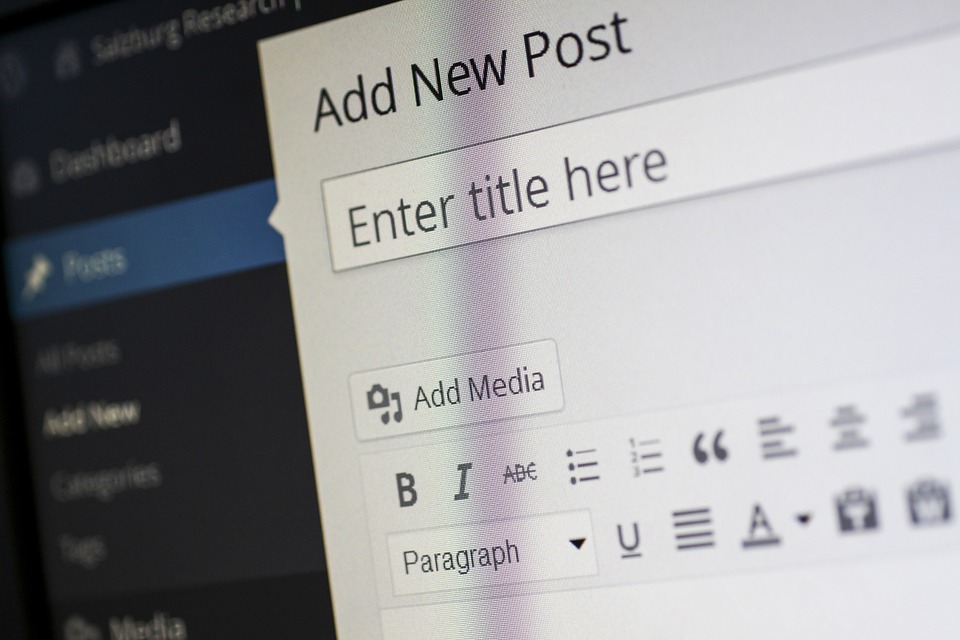
Website traffic is hardly ever consistent, and it is possible that traffic to your personal blog flows and ebbs based on the time of the day and day of the week. Recently posted content will normally draw more audience to your blog, hence it’s suggested that you post your content throughout one of the peak times – make use of Google Analytics for motoring traffic cycles. Certainly, when you have decided high traffic points of your blog, then post scheduling is the simplest method to assure that your content is published ultimately for peak requirement. Well traffic related statistics will differ from one blog to another, and if you wish to check the suggested peak time onto your blog, proceed and schedule your blog post for upcoming Monday morning at 10:30 AM EST.
- Take break from your site
Stress is common in current hectic lifestyle. Even when you are on “holiday”, you normally get some time for doing some work. Thus, the blog post scheduling will give you a lot of interesting features to keep you away from your site to let you enjoy your holiday. Blog post scheduling provides you calmness so that your blog will keep working without your everyday participation.
- You can accumulate on content
Though your blog posts content like clockwork, it is not likely that you can produce content so consistently – everyone have terrible days when the words don’t flow seamlessly. By focusing on doing a post scheduling, you can produce a surfeit of standing by contents that will use up any lean periods. Also, it implies that you can create as many articles as you wish when idea is flowing.
- Get the large Picture-view
When you schedule your content tactic beforehand, it makes it simpler for evaluating the weaknesses and strengths of your content. For instance, at the time of scheduling, you might see that your blog is fairly light on one specific topic. Understanding this earlier gives you loads of time to proactively create the content you want, which you can jumble up ahead in your agenda. This will help you to make your content strategy more balanced and insightful.
Some important things to know regarding Post Scheduling in WordPress
As soon as you have done post scheduling in WP for publishing on a particular time and date, you just need to wait for the right time to come. And certainly, as soon as that time approach, your post will be accessible for your viewers to enjoy, although you are outside your blog. Besides, it’s great to understand that if you’ve extraordinary features installed on your site that does particular actions whenever a post goes viral, scheduling them for future dates won’t obstruct with those activities.
For instance, if you’ve a plugin greatly working for you that automatically posts all of the blog posts into your website to various social networking accounts, this will yet come about although being a scheduled post. It will not take place when you choose Schedule; instead it will come about when your blog post goes viral.
If you observe that due to some reasons your scheduled posts for WordPress site aren’t posting as per their scheduled times (it can happen infrequently) you’ll be provided an error “Missed Schedule” in your WordPress editor. If that situation takes place, then there are some wonderful guides in the market and on the internet to aid you troubleshoot the error in WP.
Some common Plugins in WP for Scheduling Posts and Showing Next Articles
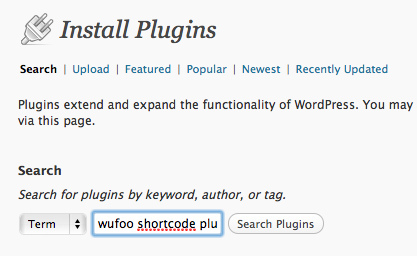
- Editorial Calender: it provides a general idea of your blog and whenever every blog post will get published. You can simply drag-and-drop to shift your posts, modify your posts in the calendar, plus deal with your overall blog.
- Auto-Schedule Posts: this is a plugin that enables you to break up your writing schedule from your blog post publishing schedule. It grabs blog posts when they get published and catching them until the formerly set criteria are fulfilled for the right publication time. You have the ability to schedule the time of publication between definite hours, restrict your publication to particular days, and identify a lowest time period among posts.
- Easy Scheduled Posts: this is a user friendly plugin in WordPress that work to include scheduled blog post to some theme. This friendly plugin enables developers to promptly make a list of future events to show in a WP theme.
- Schedule Posts Calendar: this plugin includes a JavaScript calendar into a widget named scheduled publish to enable you to pick a time and date graphically rather than through text check boxes.
- WP Scheduled Posts: this wonderful plugin allow a widget in admin bar or dashboard which will represent all upcoming Scheduled post. This is particularly helpful for multi-author blog. Also, it is helpful for one author-blog who makes use of the in-built Schedule function of WP.
Top 5 advantages of WordPress Posts Scheduling
WP is the chosen platform for the majority of bloggers and website owners all through the world. It is extremely easy to use and doesn’t need any knowledge of complex code. It enables bloggers to effortlessly tailor their content and post it by just clicking a button. If you do not wish to publish your blog post immediately, WP enables you to schedule the same for a particular upcoming date and time. Here are a few advantages of scheduling your blog posts:
- Enables you to ignore writer’s block
The majority of writers get plenty of days when they doesn’t have about the topic of the content, while others could write for several hours on finish. Scheduling a blog post enables you to take advantage of the days at what time you are highly motivated. You can create as many articles as you can and then schedule them for publishing posts on various days in future. This will make sure that your website always has some new content for readers.
- It gives you some breaks
Another huge advantage of post scheduling is that it gives you to take leaves from writing every now and then. Possibly you are planning a holiday with your family and friends or attending some events. In those cases, you just need to choose the option of post scheduling which can go live throughout the chosen time. Nobody will understand whether the content was created today or three weeks ago.
- Offsetting posts
If you have a website that cover various genres of topics, then post scheduling can aid you offsetting the post publishing. For example, you might have a website providing opinion pieces, news articles, and educational information. Because news articles should be latest, you could do post scheduling of them to go viral quickly. But, blog posts giving the general tips and information can be published before hand.
- Publishing promptly
The efficiency of your blog posts will be decided not just by its content, however also by the publishing time. Based on your target audience, you are expected to create more traffic at specific time of the day. For instance, the perfect time to get the attention of the readers could be about 5 PM. Hence you can write your posts in the morning and then you can schedule them for 5 PM. This will help you to save your problem of having to open your laptop and website again in the evening.
- Scheduling plugins
WP provides a number of plugins which can make your post scheduling much easier. This consists of:
- Bump-the-Schedule – this is useful for those who write loads of posts prior to schedule them. If you wish to change the time or date of the publication, you can simply do the same with a single click of mouse. You just need to show by how many days your blog post has to be bumped. In this way, you don’t require making changes manually.
- Auto-Schedule Posts – this is the best plugin for websites which have a group of writers. It stops scheduling posts from dissimilar writers simultaneously.
- WP Missed-Schedule-plugin – if your website has a lot of scheduled posts for publishing, then this plugin will assist you to prevent ‘missed schedules’.
Conclusion
Ultimately, WordPress post scheduling is an extremely easy way for bloggers to start their schedule or make up being ahead of their PC for long period of time. If used professionally, this facility can also aid you keep up a customary publishing schedule on your blog which will assist in several different methods – get a higher rank-status, get new followers, and satisfy reliable ones who are seeking more content.