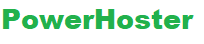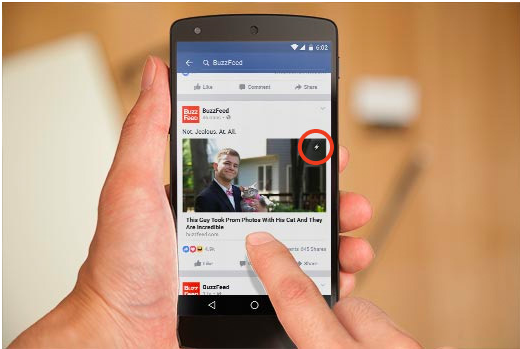Are you a regular reader of blogs or if you are a blogger so certainly you must be familiar with the WordPress though, you might have never used before. Since the release of WordPress in year 2003 it has also evolved from the basic platform of blogging to the flexible and simple system of content management, thanks to given efforts of developers and the users. This is recently the much famous platform of blogging available on internet.
Apart from an ability to post the images, writing and different kinds of media, one may even edit and create the regular web pages – at times which are referred as the static content, where it is the information which is not actually time-sensitive as the blog posts usually are. However, Non-bloggers may also forego blog posting function together, hereby resulting in much “traditional” website.
The users of WordPress have an option for changing overall feel and look of their websites through the selection of the theme that is basically the series of templates which is dictating different elements like layout, typographical detail, colour and at times other special features. Some additional functionality may be also enabled with integration of different plugins, chunks of the pre-written code providing an extensive array of the superior virtual gadgetry.
Facebook Instant Articles on WordPress!
Have you ever heard about the Facebook Instant Articles? Do you wish add these Facebook Instant Articles on the WordPress site? We have given below the step by step guide where we will explain about are various advantages and disadvantages of Facebook Instant Articles and will also help you to show how simply you can setup the Facebook Instant Articles on your WordPress.
What is Facebook Instant Articles?
The Instant Articles is a popular feature on Facebook that allows the user to load their content 10 times quicker by using the customized format of mobile. It is mainly based on similar technology which is used in the Facebook apps for various mobile devices.
The Instant Articles helps to load up to about 10 times quicker than the normal web page. It helps with incredible boost in the speed which provides an enhanced user experience for the mobile users.
Several popular media sites such as are using this feature on their sites. You may simply spot the instant articles in the Facebook feed by lightning the bolt icon.
Facebook Instant Articles – Pros and Cons
Advantages of Using the Facebook Instant Articles
- Quicker loading time which means enhanced improvement in the user experience.
- Because to high speed, users will share your content.
- It gives access to the option of monetization through the Audience Network of Facebook.
- Enhanced Reach of Facebook Page.
- Huge user base of Facebook will bring a new wave of the traffic on your website.
Disadvantages of Using the Facebook Instant Articles
- The users will not be able to view the sidebars. It might also hide your email listing and vital widgets and also other things which are not the part of an article.
- You might also witness a plunge in the revenue from advertising, as the Facebook instant articles confines the advertisers and various ads that you may show on the article.
- You may also use some videos and images on the article, but the Facebook instant articles will confines this as well.
- Many custom fields, shortcodes and various features of WordPress will not get displayed in the articles.
Considering these pros and cons, it is the proper mix bag for the publishers. It mainly depends on kind of the content that you produce and the business goals. When you have the news media site, it makes great sense to add. If you have the business website, so it might not be a great difference maker. Hence according to your business and your goals you may add the Facebook Instant Articles to your WordPress sites.
What is required to Enable the Facebook Instant Articles in your WordPress?
Yes, there are just some requirements to set up the Facebook Instant articles on the WordPress site.
- You need a Facebook page for the WordPress site
- A Facebook page application
- About 10 or a few more articles for your website.
- Articles for the WP plugin
Having said this, let’s now get started and apply for the Facebook Instant Articles.
Sign up for the Facebook Instant Articles
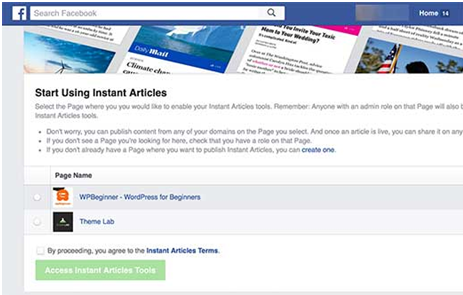
Step 1 : Initially you should visit the website of Facebook Instant Articles and click on the button “sign up” to start.
Step 2: Now Facebook will ask you to choose the page where you should select a Facebook Page for the website.
Step 3: Now check on the box where you will agree with the terms of Instant Articles and now click on the button ‘Access Instant Articles Tools’
Step 4: It will take you to various publisher tools on the Facebook page, that will now have the section of instant articles.
Now, you should prove ownership of the website and for this you will have to claim your URL.
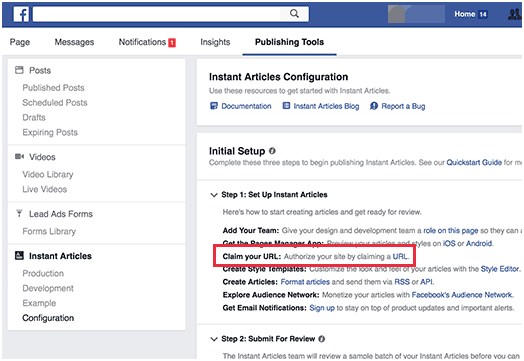
Step 5: Now you need to scroll down just little to the section of Tools on the page and now click on ‘Claim your URL’ this will expand it. Now Facebook will display the code snippet.
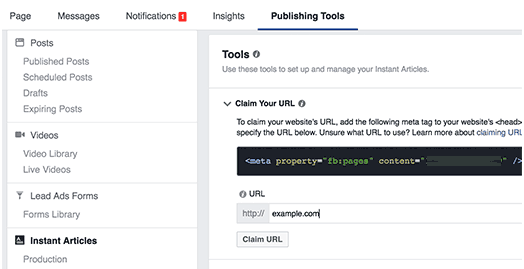
Step 6: Now, you should copy the code which need to be now inserted in section of <head> of the WordPress site. Basically, there are 2 different ways you may also add the code on your site.
Step 7: You may now edit file header.php in the required theme and now paste this code just prior to <head> tag and also install the plugin of Header and Footer.
Step 8: Subsequent to activating this plugin, go to the option Settings » Insert Headers and Footers page, now paste the code in header section. After this click on the save button which will save all the changes.
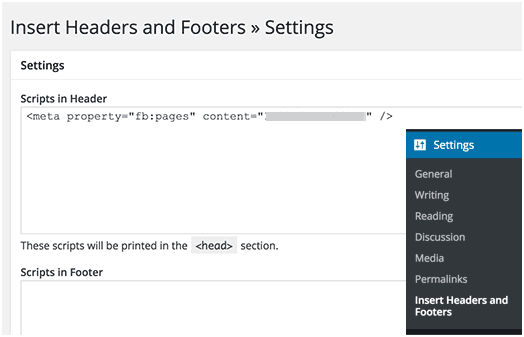
Step 9: When you add this code to the website, you should now switch back to section of publisher tools of the Facebook page. After this, add the URL of your website below the code which you copied before and now click on button “claim URL”.
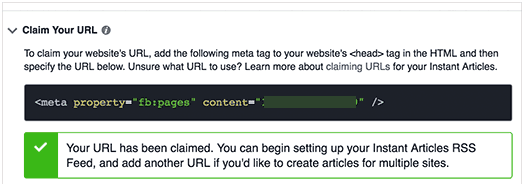
Step 10: Next step is adding the RSS feed of Instant Articles for your website. Let us see how you need to generate the feed for Instant Article for WordPress site.
You just need to install and then activate the Plugin for Instant Articles for wordpress. Once this plugin is activation, it will generate the feed of instant articles for your WP site. You may also find this feed through adding “/feed/instant-articles” after the URL of your website, such as http://www.example.com/feed/instant-articles
Now, copy the feed URL of instant articles and then switch it again to the section of publishing tool of Facebook Page. Scroll to Tools section and then click on button ‘Production RSS Feed’ for expanding it.
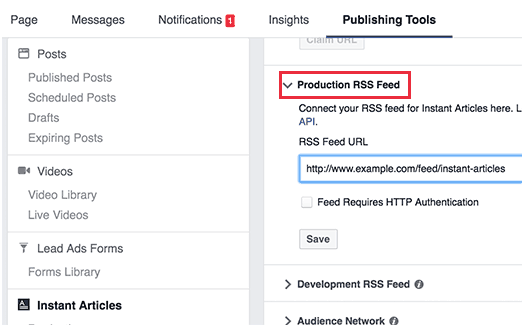
Paste the URL of Instant Articles feed and then click on save button. Here, Facebook will now show you the success message where your feed gets added.
Setting up plugins of Facebook Instant Articles for WordPress
In earlier step we have installed the Instant Articles for WordPress plugin for generating the RSS feed. Now you require to set up the remaining plugin settings.
Here, you will notice that while doing the activation of plugin added the new menu in WordPress admin bar which is well labeled as the‘Instant Articles’. However, clicking on this will take the user to the settings page of plugin.
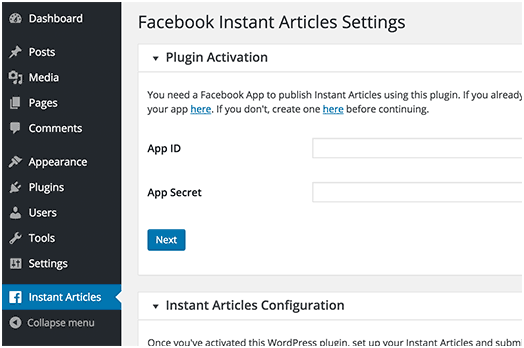
The plugin needs App ID and the Secret keys for the purpose of activation. You require creating the Facebook app for the page for getting these keys. Let us now take a clear look at how will you do this.
Developing the Facebook App for the Page
Initially, you should visit website of Facebook for the developers. Click on menu – drop down which is next to the My Apps menu available at upper right side of screen which is next to the profile picture.
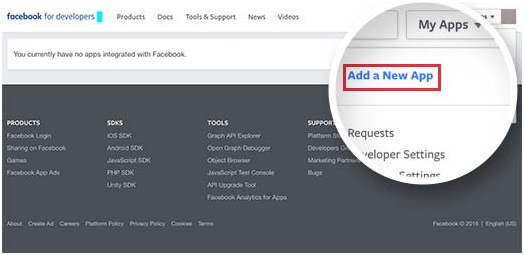
It will now bring up the popup on the screen. You should click on the website.
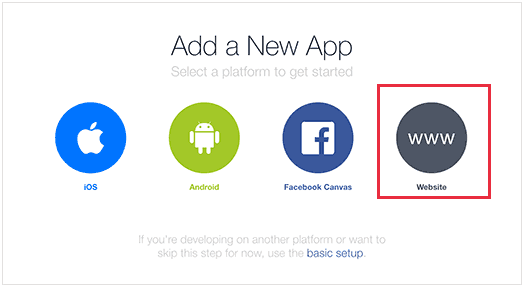
Now, it will take you at the quick setup wizard. However, you should enter the name for the Facebook app. This can also be anything which helps to recognize the app.
You need to click on button ‘Create New Facebook App ID’ to continue.
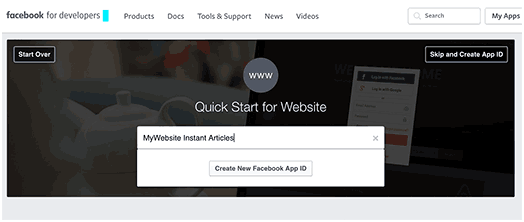
The new popup will now appear asking to provide the contact details and email address and choose the category for the app.
You can enter an email address, then choose the Apps for Pages as an app category.
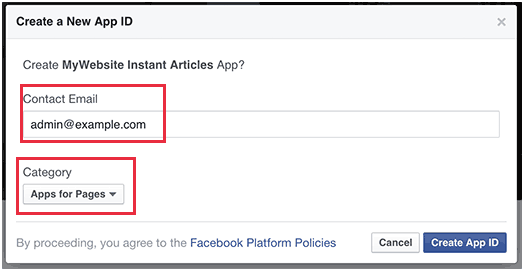
After this, you need to click on the button create App ID to continue.
This popup will now disappear and even Facebook will create the app for you. At quick start page, user will now see the latest information of how you can use this app.
You need to just scroll down to the section ‘Tell us about your website’
Enter the WP site address and click on button “Next” to continue.
Although, FB will show you that there are additional steps to set up the wizard, but this is all the details you require to enter.
You will have to click on button ‘Skip Quick Start’ at top right side of page.
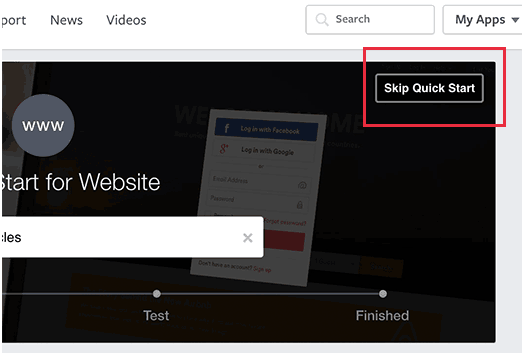
Now, the user will get redirected to the lately developed dashboard of app. You will also be able to check the App ID and will also see the secret key of your App that you will have to click on the button ‘Show’.
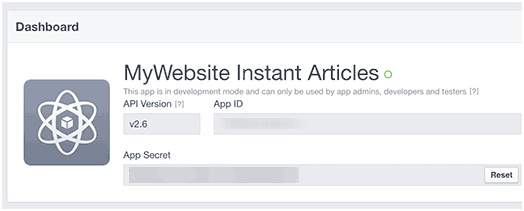
Prior that you will copy such keys, you need to ensure to make the app live and available publicly. Now, Click on link ‘App Review’ which is available on left side at menu.
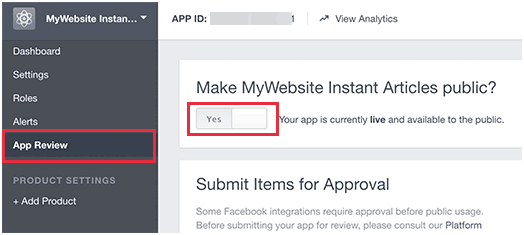
Now, on next screen, user will see the app is under the mode of development. Here, click on toggle where you can switch to the button ‘Yes’ and this will make the app live.
You need to click on dashboard link from column at left hand to move back to the app’s dashboard. You will now Copy the secret Keys and App ID. After this, you will return to the Instant Articles available for the settings page of WP plugin’ on the WordPress site and then paste the Secret keys and App ID there.
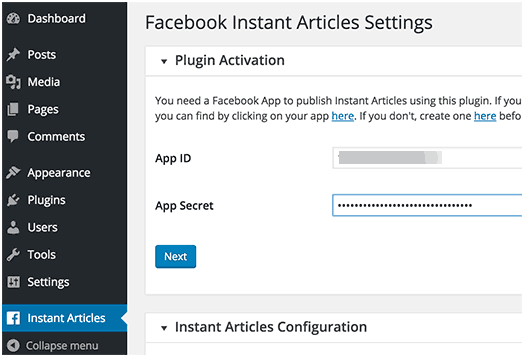
After this, click on next button. Page of Plugin setting will show the login details with the FB button.
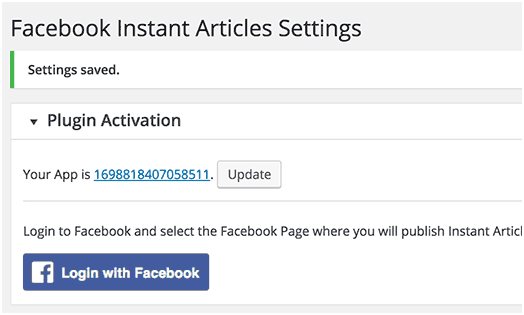
You will now get redirected to the Facebook, and so you will also be asked to give permission of app to access the profile details. Subsequent to giving the required permissions, you will get redirected again to the WordPress site. Choose drop down menu of ‘Select Page’ to choose your FB page.
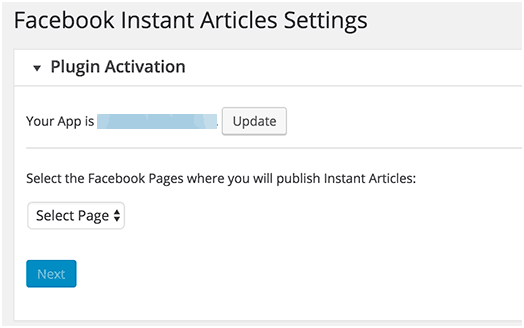
Great, your WordPress site now is all set for the Instant Articles. But, still there are two additional steps available.
Branding and Setup Style for Instant Articles
You need to visit the Facebook page and from admin bar you need to click on the Publishing Tools. Now, click on the ‘Configuration’ button which is under the Instant Articles.
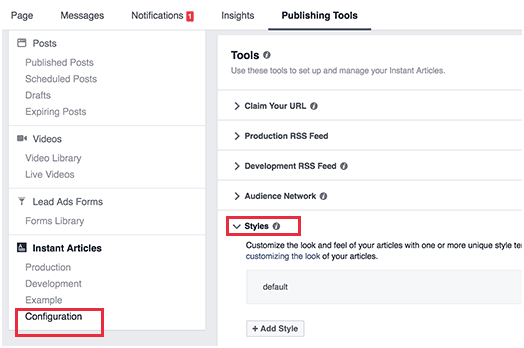
You will now scroll down to Tools section and click on Style tab for expanding. Facebook already has added the default style for the website. After this, click on default style for proper customization. It will now open the popup where you will be able to upload the log of your website. Facebook allows the user to upload the images which are 690 by 132 pixel or high quality than this. Subsequent to uploading the website log, you need to click on the button save and after this click on the button “done”
Submit the Instant Articles Feed
Prior that you may submit the Instant Articles feed which are meant for review, you require to ensure that you still have minimum of 10 articles available in the Instant Articles feed.
When, you have published above than 10 articles at your WordPress website, but feed is certainly not showing entire of these, so you require editing the last 10 articles where you will simply click on the button update.
When you are completely sure that you still have 10 articles available in the Instant Articles feed, this means that you are ready to submit them to Facebook, which will be then forwarded for review.
Here, you need to go on the Facebook page and press on the button Publishing Tools which is available on the admin bar. Subsequent to clicking on link of ‘Configuration’ which is available under the Instant Articles on the menu available at left hand.
You need to now look for the ‘Step 2: Submit For Review’ which is available for the configuration settings page.
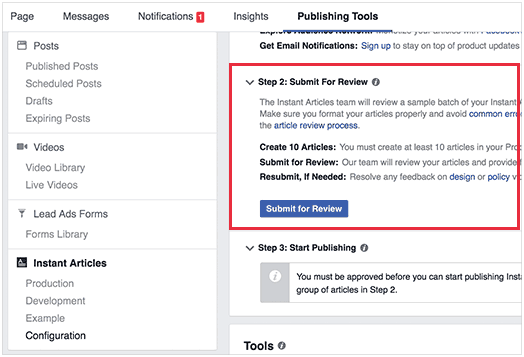
When there are no such errors with the Instant Articles feed, you will now see the button ‘Submit for Review’. Go ahead and now click on the button where you can send the feed for the purpose of review.
Yes, this is all you need to do. The Instant Articles will now become accessible for your website when the Facebook team reviewed as well as approved your articles feed.
Some Tips for Troubleshooting:
Facebook needs that the Instant Articles feed specifically match with the specifications which is described on the developer website. The Instant Articles for the WP plugin truly handles this specific part for you.
Though, according to the theme and the plugins which you are using on the site, you may also see some kind of errors and some warnings. An a simple way to always troubleshoot such errors is through editing the post and then scrolling them down to meta box of Facebook Instant Articles which is below post editor.
Many such errors are mainly caused by the plugins or by the theme adding the content in your posts which is not mainly supported by the transformer rules that are used by the Instant Articles for the WP plugin.
However, you may now create the own customized transformer rules. You can also refer to plugin’s documentation which will help you to learn how you can add the rules of custom transformer.
Though, we also feel that it might be really difficult for the beginners to do this completely on your own, so you might also need the developer. You may even try to configure different set of plugins and themes which will help to stop them through adding the content blocks in the posts.
Incorrect URLs
When you are regularly getting the error of Empty Feed while submitting the Instant Articles feed, so you need to check URL which you will try to add.
http://www.example.com/feed/instant-articles
http://example.com/feed/instant-articles
They are different URLs, and so according to the WordPress setup, you need to enter the correct link, as incorrect URL might lead into the 404 error.
When you are seeing empty feed error, you need to try updating final ten posts on the site. It will also change the time modified and even it will add them to your feed.