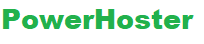Now, its easy to change the WordPress domain name whenever you feel the same, however there are some very significant settings that should be done so as to make the change. You need to ensure to vigilantly follow the major steps for making sure that it is done appropriately. But before talking about the wordpress domain name change, you need to understand what exactly the wordpress is. So without wasting any further time, we are going to give you an introduction to WordPress. Let’s come along –
Introduction to WordPress
In general, WordPress is internet publishing software that can be used by many people for creating their blog or website. Since it was launched in the year of 2003, it has turn into one of the most famous internet publishing platforms. At present, it powers over 70 or 80 million sites.
But there are several people who just don’t understand that WordPress is not only a typical blogging platform but it is far more than that. WordPress is a highly bendy CMS (content management system) that allows you to create and handle your individual full-featured blog or site with the use of your internet browser. And the best part is that, it is available for free. That’s awesome, isn’t it? The reason is simple; WordPress is simply an ‘Open-Source’ venture. That implies that thousands of people from all across the globe are building and developing the coding for the software of WordPress. Plus, there are millions of themes, widgets, and plugins that allow you to create simply about any sort of site you can think.

WordPress.org and WordPress.com
You may already know that, WordPress is a completely free internet based tool that you can use for creating a wonderful looking and informative app, blog, or website. You can effortlessly create and handle the content of your site with the use of your internet browser. If you want to download wordpress then you can visit the site WordPress.org. From here, you can just download WordPress for absolutely free; however it should be installed on your internet server so it can work efficiently. You will also require a web hosting for your site, which can normally cost you anywhere ranging from 5 USD to 50 USD per month. Now, there are many companies who offer Managed WordPress hosting, consisting of installing wordpress and making sure it is always advanced.
As soon as you install WordPress, you will have total control over each and every aspect of your site. You can install plugins and custom themes for adding new features to your website, or even revise the underlying PHP and CSS files for creating a totally custom website. If you think of customizing your website by installing a plugin or premium theme, or you wish to make sure you will get the most elasticity down the road, then you will wish to employ the self-hosted edition of WordPress, accessible for download from WordPress.org. Conversely Word Press.com is hosted and free edition of WordPress that allows you to create a plain website or blog in few minutes. At the time of signup or registration process, you will pick a name of your website, which will then automatically contain “.wordpress.com” at the last part of your website’s url. You can buy an upgrading which will allow you to employ your individual domain name, without the part xxx.wordpress.com.
After choosing a name of your website and end the registration process, you will select from a set of some pre-determined themes, which control the feel and appearance of your website or blog. Once again, you can buy an upgrade which will enable you to tailor the website design; however you will not be capable to install premium themes from intermediary theme companies.
There are various other upgrades accessible to buy, consisting of space upgrades, video hosting, eliminating advertisement that are revealed by default. Plus should you ever think about transferring your website from self-hosted WordPress.org installation to fully-hosted WordPress.com service installation, you can also have the WordPress developers manage the whole move for you for a little fee.
Also, WordPress.com consists of the capability for collecting feedback from your viewers via ratings or polls on your posts. Also you can set a mobile-theme, which will make sure that your website is optimized for show on mobile handsets.
Since WordPress.com comprise several features that are best for starters, remember that you cannot install plugins or premium themes from intermediaries, monetize your website via advertisements or tailor the core files or documents that power your website. Thus, if you are seeking an easy and free way to get going with a simple blog or an extremely simple site, then WordPress.com consists of automatic upgrades, free hosting, and different en suite features that will aid you build a website in few minutes. However, if you want total control over the content of your website – and presentation, and you would want to take the benefit of plugins and custom themes to aid make your website even more exclusive, you will be better provided by the WordPress of self-hosted edition, accessible from WordPress.org. Optimistically, this aid clears up most of the confusion regarding the differences among the 2 editions of WordPress, plus you are now capable to determine which one better caters your requirements, when you create your website or blog.
Multiple reasons to change domain name
Below are some instructions or guidelines for shifting a WordPress installation from 1 domain to the other one. Well, there are various instances for switching a WordPress install, as explained below –
Instance 1 – switching from a subdirectory
The initial instance is whenever a WordPress website shifts from a sub-directory to its main domain. For instance –
Move from http://xyz.com/blog to http://xyz.com
Instance 2 — removing or adding www
Other big reason to change the domain name is when you require removing or adding from your url. For instance, if you are employing Powerhoster with ‘Cloudflare’, then you should add www into your url. So, in case it was formally xyz.com, then you would like to shift it to www.xyz.com. Also, you may notice a web browser redirect error at the time of seeing your website. It may say “The webpage isn’t redirecting correctly” or “Too many redirects”.
Instance 3 — including ‘https’ to the domain name
In case you are employing SSL certificate, the initial element of the domain changes to https from http.
Instance 4 — switching to a latest domain
The final instance is when a WordPress website switches from one completely hosted url to a different one. For instance – Move to http://powerhoster.com from http://xyz.com. If this choice applies to your website, see the below post for complete guidelines on switching a WordPress install to another domain.
How to Change the WordPress domain name
At times, the domain or url for a WordPress website is no longer suitable. This could happen for so many reasons. Maybe everything was created with the use of different domain (such as localhost) for the reasons of testing. Perhaps, it was set up in a folder plus now requires shining at the core of the website. Possibly the domain or url has been punished as spammy by leading search engines however the content yet has some value. Or possibly the domain was not properly thought out and rebranding requires occurring. Or possibly it just requires being switched over to a “/website/ folder. The reason maybe anything for the change of url, there are some very simple steps to be followed in making it happen.
There is one important thing to remember: many a times domain names are hardcoded into the database for internal linking, media uploads, or themes or plugins may do that too. All those cases will have to be switched too, and frequently need direct database editing.
An extra step is needed for url changes
While changing the domain name, it’s obligatory that the server is responsive to the url too. If it is the primary domain for the web hosting account, then this might need a ticket to be placed in with the web hosting provider so as to be done. Otherwise, it may need only an easy move of the content (or database and files’ backup), and after that typing the new url in a ground. It’ll be dissimilar for dissimilar hosts. You should see their support steps or help files for further help.
If it is a secondary or add-on url, then it will require being pointed to and set up the current setting up folder on the server. For adding a secondary url, if employing CPanel, follow the below mentioned steps.
- Login to CPanel of your host
- Go to the Domains section and now click on the option Addon domains.
- Enter the domain name in the check box named New Domain.
- Indicate the Document Root concerning the folder home.
- Set up a password (which can be employed for the primary FTP user for that specific website – it may not be used though, because the FTP account for primary host account is frequently employed for gaining access).
- Now click on the button “Add Domain”.
Ensure that the website is either switched to, or still lived at, the location chosen on the server. In addition, ensure that the Name Servers are put for that url at the domain database. For getting the 2 name server values for using, revisit the home screen of the control panel, and go to the bottom left corner and find the Account Information box.
First step: Copy all your documents to the new url or domain
The initial thing you should do is copy all your important documents from your current url to the folder for the latest url. If you are making use of control panel, this generally entails making or building an Addon url from your control panel console for your latest url. As soon as you have got it included, you are prepared to transfer your documents. The quickest and simplest method to perform this is to use control panel’s integral File Manager tool. as you can use FTP at all times, it is about to take you a lot longer.
Let’s check out how we can do it:
Let’s take an example here. We will be shifting the website to “newdomainexample.colinstest.website” from “colinstest.website”. However the procedure is nearly the same for the impartial domains. We are simply going to use a subdomain so that we do not need to purchase a new url for this example.
Just locate the option of File Manager:
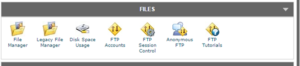
Now open the source for your existing domain or url name:
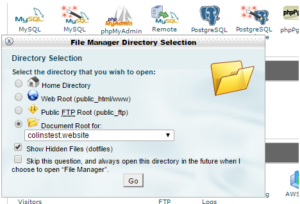
Now, you need to select all the folders and files and pick the option of Copy at the top.
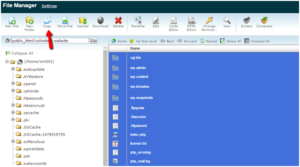
Ensure to copy all the files to your new url. ( you can locate this in the column of Document Root of the section in Addon Domains of control panel if you are not certain where to have it.)
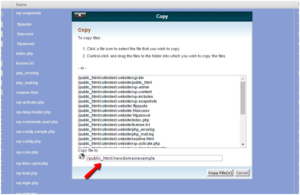
Then click on the option Copy File(s). since the copying takes place server-side, it must take a moment.
Second step: export your file with Wp- Migrate DataBase
Now you have copied all your files and documents, you want to export your files with the use of WP Migrate DB. Set up the plugin and go to the option tools and click on the option Migrate DB.
Don’t touch the Find side, but type your new url name and url path in the column named Replace and then click on the option Export. Now the plugin will simply export your files and begin downloading of .sql.gz file. Save this file because you will require the same in next step.
Third step: build a new Database
Since you could simply overwrite your current database, we believe the most secure way is to build a latest database to lodge the files that you have exported recently. You can do the same by heading to the option MySQL Databases in control panel. From there, you will require adding a latest database:
After that, you will require creating a new database user plus allocate that DB user to your DB will all the rights: just ensure that you keep all the details considering names and passwords of database as you will want it to revise your wp-config.php folder in a minute.
Forth step: import the latest database document to new database
Well, you have your latest database, revisit the control panel and look for the option phpMyAdmin. On the upcoming window, choose the option of new database which is recently made and then click on the option Import: now it’s time to upload the file .sql.gz that you have received from WP Migrate DB and press go button: now you contain an edition of your DB that mirrors your latest url! Now you simply need to go to the wp-config.php option and inform your WordPress website to employ this latest database.
Fifth step: Update wp-config.php
When you visit your WordPress website – you will possibly notice that it’s running properly. However it’s not good yet. The reason is it is really making use of your old database. For making it use the latest, updated edition of your database, you should update your wp-config.php document for using the database that is recently created. For doing that, you can employ control panel’s File Manager tool for editing the document. After that simply change the details within the apostrophes for reflecting your latest database username, name, and username password:
And with that – you recently changed your WordPress website successfully to a new url name. Since your website should now be completely working at your new url name, you will still wish to do another thing.
Redirect readers or viewers to new url from old url:
Still you will have people connecting to your previous url, and people who attempt to straight access your website at your previous url. You just don’t wish to lose all those precious visitors and links, so that you should install something which is known as 301 redirect. With the help of 301 redirect, anybody who tries accessing your previous url will automatically redirected to the equivalent domain name on your latest website. For setting those redirects, you simply require placing the below mentioned code in your .htaccess document of your previous url (that you can update through File Manager):
#Options +FollowSymLinks
RewriteEngine on
RewriteRule ^(.*)$ http://www.newdomain.com/$1 [R=301,L]
Substitute this example with the real domain name for your new url. After that include it to your domain name’s top .htaccess file.
Conclusion
Based on what other software that you are making use, you may also require updating your details for mirroring your latest domain name in things such as Google Analytics and Google Webmaster Tools. However, this procedure should cover the basic features of transforming the domain name of your WordPress website. Yet again – this is absolutely not the single way to transform the domain name of your WordPress site or blog – however it is the fastest and easiest method in our opinion.