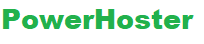Are you looking for ways to disable the pings and trackbacks on your prevailing WordPress posts? If yes, then this post will be of high use for you. Pingbacks and Trackbacks allow the blogs to notify that they usually have linked to the post. Though, now it is usually used by the spammers for sending the trackbacks from the spam websites. Here, we will see how to deactivate pings and trackbacks on existing posts of WordPress.
We all like to discuss and comment on the website. Though when you are the site administrator of the WordPress site or the blog, there is specific type of the comment that you might not like and even hate, these Pings from different sites which also includes the pingbacks as well as the trackbacks. The trackbacks and pingbacks if these are enabled will also appear in the section ”comments” of the WordPress posts. These are also designed with the much great idea. While other bloggers and other sites have the post which links to the post and even site, you would also get the pingback in comment section of the post. You may also think about the pingbacks as kind of the “remote comments”. Any person talks about the post in some other post from a completely different website. Though, trackbacks as well as pingbacks, particularly trackbacks also have become target to be spam. All the webmasters hate the spam comment, they are completely useless for being posted on the blog, and these are much often unrelated to content of the post.
Admittedly the pingbacks and trackbacks are completely helpful while the legit bloggers linked to the WordPress sites. Moreover, you may also know who has linked them with your site, so following up with the response. Though, when the 99% of the pingbacks and trackbacks turned to be SPAM, this is also not worth by using the trackbacks at all.
Why you need to Deactivate Pings and Trackbacks in WordPress?
In starting days of the blogging, pingbacks and trackbacks were basically introduced for blogs that could notify about the links.
Now, let us just imagine that you write an article where you need to add the link to the post on the blog. So, the blog will automatically send ping to the other blog.
This specific pingback will now appear in the queue of comment moderation of their blog with the link redirecting to the website.
Though, now this feature is mainly used by the spammers for sending various fake pingbacks and trackbacks. Also, some of the trackbacks might still get in the moderation queue.
WordPress permits to turn off the specific feature. You may also do this by going to the option Settings and then to the Discussion page and after this uncheck this box next to the option ‘Allow link notifications from other blogs on new articles’.
Though, it usually turns them off the new articles which you will publish. All the old posts will have the trackbacks and enables pings. WordPress also will add the trackbacks to these posts while you link it on own blog.
Let’s now take a look – how to simply deactivate the pings and trackbacks on prevailing post of WordPress.
Step 1: you need to visit the post by clicking on page Posts » All Posts. After this click on button Screen Options at top right side corner of this screen.
Step 2: Now you need to enter the number 999 which is next to the option ‘Number of items per page’ and after doing this you need to click on the button apply.
It will then reload the entire list of post, and will now show 999 posts on one page.
Step 3: Now, you will have to select all the existing posts by clicking on the box which is next to the title label.
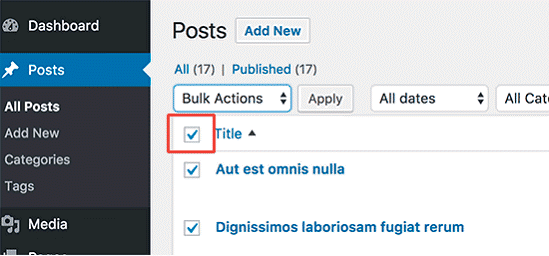
Step 4: Now you will have to select the option‘Edit’ from the drop down options of the Bulk Actions and then click on the ‘Apply’ button.
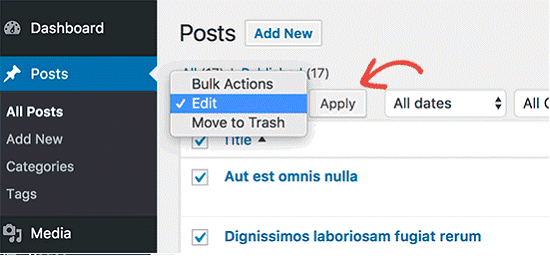
Here WordPress will show you the box of bulk edit with various posts on selected page.
In bulk edit box, the user will have to look for various ping option and change them to ‘Do not allow’.
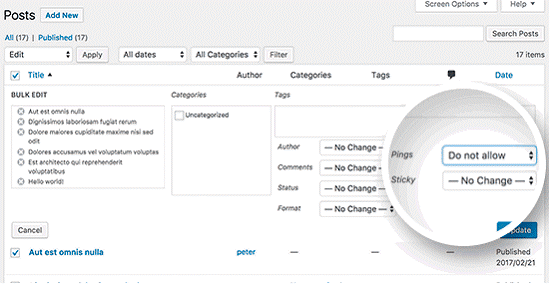
Step 5: After this you will have to click on button” update” to save the changes.
Now, WordPress will update and will then turn off the pings on these chosen posts.
In case the posts are more than 999 at the WordPress site, so you will have to visit next page and need to repeat this entire process again.
Powehoster is a wonderful tool through which you will be able to create your website, you can get web hosting services and their experts will also help you to ensure that your existing wordpress post deactivates the pingbacks and trackbacks. All you need to do is just login at powerhoster.com and choose the products that you are interested in and shop them in your cart. This is really simple and hassle free!
Trackbacks are a great way for the publishers of WordPress to share their insights and to carry on their expressive conversations with the readers through posts.
What are Trackbacks and Pings?
Trackback may be an external comment on WordPress. If some other site has diverse blogging software links to the posts, they may manually send the notification which is known as the trackback to inform you.
The Pingbacks are also same, except these are exclusively for WordPress. The key difference is sending one to the site is completely automatic, though they even have to use WordPress. These sites should have pingbacks enabled on their site or on post which is referenced.
When the pingback and trackback is approved, the link and excerpt of article with their title will get displayed in comments section of the post.
Unluckily, it’s even a feature which attracts several spammers. Luckily, there are some simple ways that could prevent and could help to stop the WordPress trackback spam. These are even compatible with the Multisite as these are for the regular installs.
Here are some quick tips with the list of effective, updated and free plugins that could knowingly cut down amount of the spam that you receive.
You may also find that many trackbacks that you get are spam. If you would just turn off these trackbacks, you may do it through admin dashboard devoid of any plugins and coding.
Step 1: You need to move to Settings > where you will go Discussion settings and under first heading, settings of Default article, you need to de-select check box saying – Allow link notifications from other blogs (pingbacks and trackbacks).
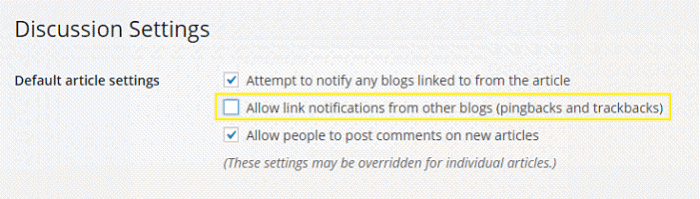
When you receive many genuine trackbacks which you would like to keep, there are some other available options.
Step 2: Now, you need to click on button Save Changes which is at bottom of page and yes that is all – you will not get any trackbacks or ping backs. When you don’t wish to miss the opportunity for conversation you may simply use these plugins.
Hide Trackbacks
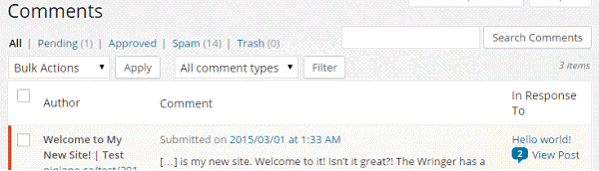
Step 3: This plugin is basically an alternative for turning off options of trackback in admin dashboard. In case you still wish to get the notifications, but you don’t wish them to get posted in comments section when it is a spam, so this plugin is certainly worth exploring.
It is a simple and quick install which gets this plugin which is working right from the box devoid of any configuration. While you get the notifications, so they appear in comments section in the dashboard of admin.
This is really simple as your visitors won’t ever see any kind of spam and so you’ll also get the notification while you are also mentioned by famous sites.
Both Trackbacks and Pings permit the blogs to notify each other as they have also linked to this post. Now days, spammers are also using to send the trackbacks from the spam websites.
Topsy Blocker
It works in 2 diverse ways, the first is that it analyses trackbacks that you receive and it also checks for an unlawful source. If this sender turns from this site, trackback is also automatically set as the spam.
It is a plugin that even checks to ensure that the trackback you sent is mainly from referrer as several spammers don’t really have a site which they could link to you. In case, the trackback gets marked to be spam.
This has a huge success rate which makes it simple to install. The settings also are very simple and quite straight forward and so they may also be found under the options == Settings > Simple TB Validation.
These default settings work wonderfully for many installs, though you may also choose how you wish to get the trackbacks filtered if this is through the IP addresses or through how particular the URL of the site should be when these trackbacks are sent.
Moreover, you may also choose between the key domain or exact permalink of the post. You may even decide if you like the trackbacks which are marked as spam to get deleted or when you like to moderate it.
Such kind of plugin is even the replacement for Simple Trackback Validation plugin hence if you get it enabled, you require to get this uninstall before using the updated plugin.
How to disable the pings and tracks on current WordPress blog posts?
It will be simple for you to do bulk editing of posts and also change settings to restrict features of trackbacks and pings.
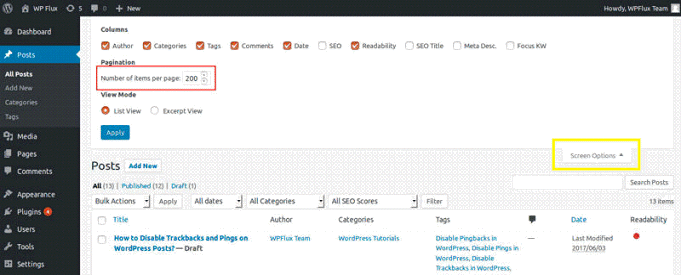
- Visit the page Posts » All Postspage
- Click on button Screen Options at top right side of screen
- After this set on option ‘Number of items per page’ to 100 and 999 when you have several posts) so the fact is that bulk editing may also be done for huge number of the posts in a single step
- Now, you need to click on the button Apply settings
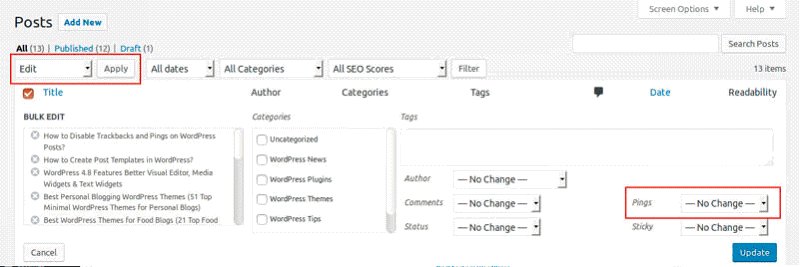
- After completing these steps, your posts will list the page that will get perfectly updated to show the huge number of the posts
- Choose all the posts on page while checking on this box which is next to title label in top of this list
- Now you need to choose on ‘Edit’ from the drop down option of Bulk Actions and then click on button ‘Apply’
- After this, the box with bulk edit with various posts on chosen page will now appear
- When you will click on this bulk edit box, you may find various pings option where you may change the option to ‘Do not allow’
- You need to save settings. After this you can repeat this process for different posts till all the posts gets edited!
Here you will see that not every new blog posts supports trackbacks and pings. Though, the old blog posts would also support the trackbacks as well as pingbacks as it is also enabled. The WordPress adds the trackbacks to posts while you link these on your blog.
At the same time, you should also disable the pings and trackbacks on current and prevailing WordPress posts. We have already learnt the ways to disable the pings and the trackbacks on our prevailing WordPress posts. The pings and the trackback settings are post-specific, quite meaning that you may easily enable and even disable entire function for the specific posts. As the old articles have pings and trackbacks enables while creation of the post, we should edit such posts and deactivate support for the trackbacks and pings.
Deactivate the WordPress pings and trackbacks on prevailing posts from the database
The initial method above would certainly prevent any kind of new pingbacks and trackbacks for the new WordPress contents. The other method is quite much time-consuming while you have several different posts that should be close to the pings. Like for the current articles, the simple and hassle free way is to mainly follow the tutorial which could close all the available pings on the WordPress articles from their database.
Bulk Deletion of pings and trackbacks from WordPress
Given methods will just prevent the latest trackbacks and pingbacks in the WordPress. Such change won’t remove the prevailing pings from the WordPress site. You may also delete the trackbacks and pingbacks from the prevailing WordPress posts which is just like when you will delete various other comments. You may also visit the dashboard of WordPress >> Posts >> and then go to All Posts, after this open post editing window which can delete the pings of this post. Such kind of method may also help you to deactivate the pings from the WordPress article one after the other article. In this way you will be able to deactivate the pings at the Bulk post.
Now let us see how so batch delete the pings from the WordPresss site:
This is also quite simple, you need to go to the WordPress dashboard >> Comments. Here you will have to choose the Pings as a filter and then click the Filter button which will show the pingbacks as well as the trackbacks; choose the multiple pings and then click on box prior that the Author will select all the pings in whole page; you need to pick and move them to Trash from Bulk Actions box as well as eventually click on the Apply button which will move all the chosen pings to Trash folder. While you have shifted all the pings to trash, you will also go to the category Trash and then one-click will help you to empty the trash and complete all the delete and pings from the WordPress site.
It is important to keep a note that above given methods will only apply to the latest and the updated posts and the pages of WordPress site and the blog. Current trackbacks as well as the pingbacks would not get deactivated or deleted because of this kind of settings change. Hence, when you found many trackbacks as well as the pingbacks SPAM on the WordPress site, definitely it is a great time to action on them as quick as it is possible, rather than just leaving and ignoring such issue.
Moreover, also when you use the system third party comment, particularly Disqus, trackbacks as well as pingbacks will also persist. The site visitors will not be able to see these as these are hidden, though you may also find them in page source where these will still use the server resources till the time you follow all the instructions given above to turn off the trackbacks as well as the pingbacks from your WordPress site.